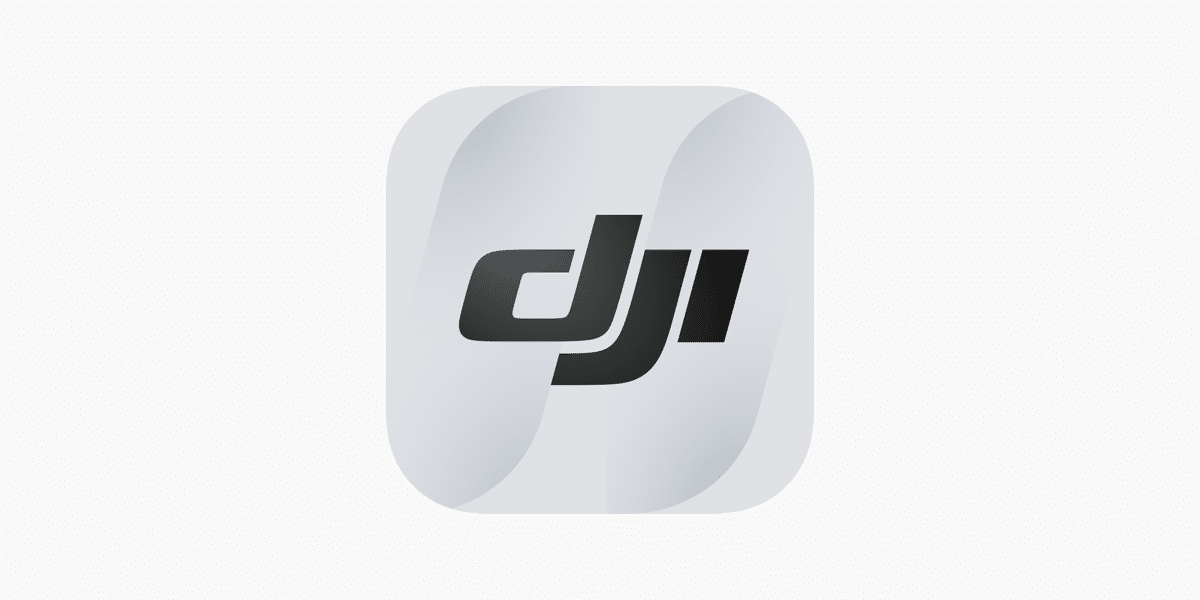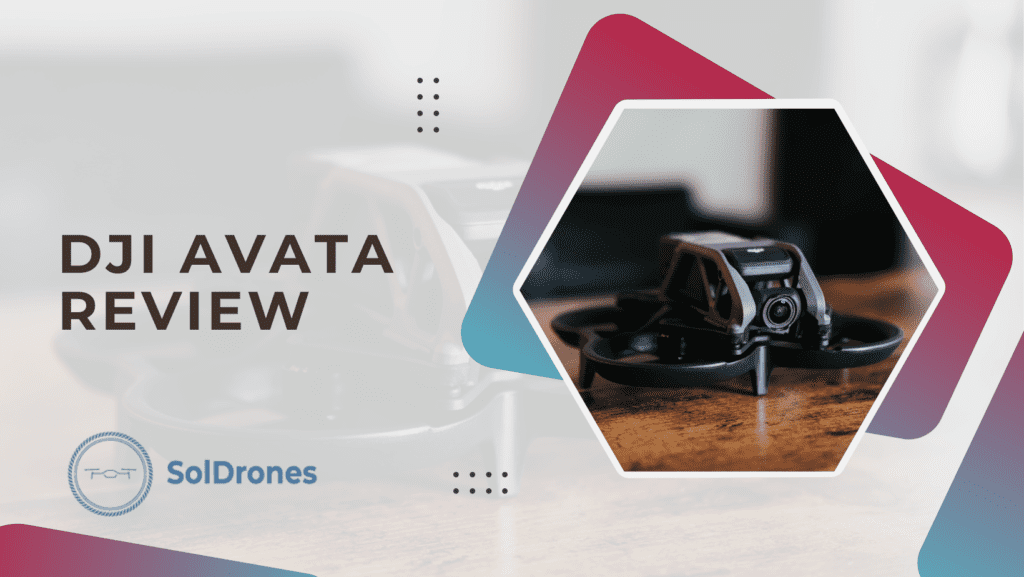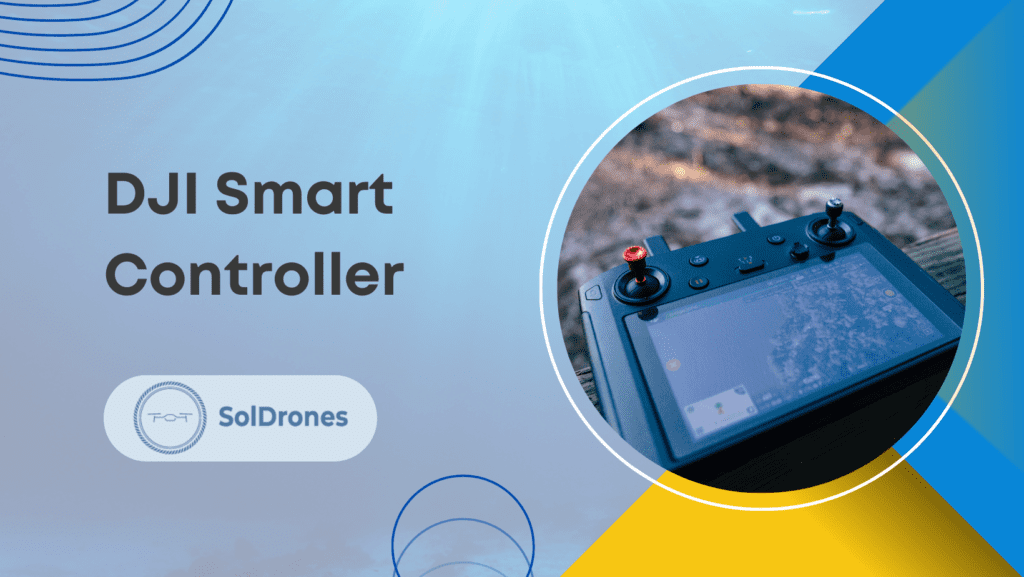Are you tired of your drone not pairing problems? The struggle is real, and so are the solutions.
From incompatible network settings to outdated firmware nightmares, we’re here to equip you with actionable insights.
Let’s look into the specifics, dissecting the anatomy of both the drone and controller, exploring flight interface settings, and addressing outdated firmware.
DJI drones are some of the most common on the market. MK – Creator released this straightforward video that walks you through pairing the DJI RC.
Source: MK – Creator
Article Highlights
- Master drone connectivity with practical troubleshooting steps for common issues like low battery power and outdated firmware.
- Optimize your flying experience by delving into remote controller settings, utilizing DJI Fly app features, and exploring advanced adjustments with DJI Assistant.
- Tailor your approach to specific drone brands, handle firmware updates, and ensure a stable mobile device connection for seamless flights.
Understanding Drone Connectivity Issues
Unforeseen connectivity issues will slow you down.
The last thing you need is to uncover an issue when you’re out in the field and can’t connect to cell data to look up the solution.
Understanding remote controller settings, utilizing apps and exploring advanced adjustments enhance overall connectivity.
Let’s dissect the core factors affecting drone connectivity, understand flight interface settings, and explore the collaboration between the drone and controller.
Factors affecting drone connectivity
- Low Battery Power: A low battery of any particular drone can render it powerless in establishing a connection.
- Outdated Firmware or Software: Time doesn’t stand still, and neither should your drone’s software. Upgrading to the latest version is the lifeline to combat connectivity hiccups.
- Syncing Issues: Your drone controllers can falter if not synchronized correctly and disrupt the seamless connection.
- Incompatible Network Settings: Ensure that both the controller and drone are compatible for a good connection.
Impact of flight interface settings on connectivity
Understanding flight interface settings is akin to deciphering the language of the skies; the wrong translation could lead to communication breakdowns and disrupted connections.
Your drone’s flight interface settings act as a translator, converting your commands into aerial maneuvers.
Calibration errors or misconfigurations might result in miscommunication, causing connectivity glitches.
Exploring the role of both the drone and the controller in establishing a connection
A connection involves the drone and the controller—each playing a crucial role in establishing and maintaining a connection.
The controller sends signals, and the drone interprets, responding with precision.
- Extended Range and Signal Strength: Features O3 plus transmission system with a 15km max video transmission range and low latency.
- Bright Display for Outdoor Use: A 5.5-inch 1080p screen with 1,000-nit max brightness ensures clear viewing, even in direct sunlight.
- High Performance and Precision Control: Equipped with a high-speed processor for a smooth experience and precision control sticks for accurate maneuvering.
This synergy demands attention to detail, ensuring a seamless connection from takeoff to landing.
Connection failures and their implications
Every failure is a lesson, and connection failures are no different.
Discovering the implications of failed connections provides a roadmap to troubleshooting and achieving a glitch-free flight experience.
Connection failures may lead to loss of control, mid-air disorientation, or even accidents.
Understanding these implications equips you to preemptively address potential issues and enhances your overall piloting experience.
Troubleshooting Common Drone Connection Failures
Embarking on a drone flight adventure only to be hindered by connectivity issues can be frustrating.
In this section, we’ll delve into practical steps to troubleshoot common drone connection failures, ensuring your journey through the skies remains uninterrupted.
Identifying and resolving low battery power issues
The lifeblood of your drone, a fully charged battery, is necessary for a successful flight.
A drained battery not only hampers flight time but can lead to connection failures. Prioritize a charged battery for a glitch-free experience.
Recharging the battery and controller is a simple yet effective solution to connection issues. Ensuring both components are adequately charged sets the stage for a smooth flight.
- Extended Flight Times: Provides up to 34 minutes with DJI Mini 3 Pro and 38 minutes with DJI Mini 3, measured at a constant speed in windless conditions.
- Box Contents: Includes one Intelligent Flight Battery.
- Wide Compatibility: Compatible with DJI Mini 4 Pro, DJI Mini 3 Pro, and DJI Mini 3, with a note on reduced performance and increased weight for Mini 4 Pro.
Updating firmware and software for optimized performance
Staying current is the key to unlocking seamless connectivity.
Regularly check and update your drone’s software through the manufacturer’s website or app to harness the latest improvements and bug fixes.
Updating the controller’s firmware aligns its communication protocols with the drone, reducing the chances of connection hiccups.
Ensuring proper syncing for a faultless connection
Step-by-Step Guide for Syncing Drone and Controller:
- Turn On Both Devices: Ensure both the drone and the controller are powered on and in working condition.
- Initiate the Sync Process on the Controller: Access the controller’s settings and navigate to the synchronization or pairing section.
- Await the Drone’s Response: Once the sync process is initiated on the controller, be patient. The drone should detect the controller and respond accordingly.
Following these steps ensures a successful synchronization so your drone can connect to the controller flawlessly.
When in doubt, a controller reset can also work wonders.
Similar to rebooting a computer, resetting the controller clears potential glitches and establishes a fresh and stable connection.
Dealing with incompatible network settings
An incompatible network setting can be a silent disruptor. Align the drone’s network settings with the desired configuration for seamless connectivity.
Your mobile device acts as the bridge between you and your drone. Ensure its settings are configured for optimal connectivity, aligning with the requirements of your specific drone model.
Mastering Remote Controller Settings
Understanding the role that the remote controller plays in establishing and maintaining drone connectivity is essential for a seamless flying experience.
The DJI Fly app serves as a tool for managing remote controller settings, offering users an intuitive interface for customization.
When delving into the DJI Fly app, users can effortlessly navigate through its interface, allowing for the configuration of specific settings tailored to different drone models.
This flexibility ensures that users can optimize their drone’s performance based on their unique preferences and requirements.
For those seeking more advanced adjustments, DJI Assistant steps in as a valuable resource.
By following a simple step-by-step guide, users can connect to DJI Assistant, unlocking ways for fine-tuning the controller’s radio-controlled waves.
These adjustments go a long way in enhancing connectivity, minimizing the risk of interference, and maximizing control precision during drone operations.
Mastering remote controller settings not only empowers users with greater control over their drones but is also crucial for troubleshooting and preemptively addressing potential connectivity issues.
Don’t feel alone if you’re having connection issues. There’s actually a fairly large Reddit thread on this topic that may be good to check out.
As users become adept at customizing their controllers, the overall drone flying experience elevates to new heights of reliability and performance.
Addressing Specific Drone Brands and Models
When it comes to ensuring a seamless drone connection, catering to different firmware versions is paramount.
Staying abreast of the latest firmware updates is a strategic move to enhance the overall performance and connectivity of your drone.
Holy Stone drones tend to connect to controllers easily, but that may not always be the case.
Video Source: Random TV
Users should prioritize checking and updating firmware, tailoring their approach to the specific brand and model of their drone.
For DJI drones, a leading player in the drone market, addressing connection issues involves leveraging the capabilities of the DJI Assistant.
This advanced troubleshooting tool provides users with a comprehensive suite of options to diagnose and rectify potential problems. Ensuring compatibility with the DJI Fly app is equally crucial for a harmonious connection between the drone and the controller.
By adopting a brand-specific approach, users can fine-tune their understanding of the intricacies associated with a specific drone brand.
This approach minimizes the margin for error, enhances connectivity, and ensures that users extract optimal performance from their drones.
The synergy between firmware updates, troubleshooting tools, and app compatibility forms a trifecta that fortifies the drone’s connectivity and elevates the user experience.
Additional Tips and Recommendations
Importance of a stable mobile device connection
A stable mobile device connection is the linchpin of a successful drone operation.
Users must ensure a reliable and robust connection between their mobile devices and the drone to seamlessly control and monitor the flight.
Factors such as network stability, interference-free environments, and regular checks on mobile device settings contribute to maintaining this crucial connection.
Exploring different flight interface settings for a personalized experience
Beyond the technical aspects of connectivity, users can enhance their drone experience by delving into the plethora of flight interface settings.
Tailoring these settings to personal preferences provides a customized and enjoyable piloting experience.
From adjusting camera angles to fine-tuning flight parameters, exploring the available settings ensures that users maximize their control over the drone and capture stunning aerial footage with ease.
Final Thoughts
In conclusion, mastering drone connectivity is pivotal for an uninterrupted and enjoyable flying experience.
Addressing issues such as low battery power, outdated firmware, and syncing problems is essential. By troubleshooting common connection failures, users can ensure optimal drone performance.
Understanding remote controller settings, utilizing apps like DJI Fly, and exploring advanced adjustments through DJI Assistant enhance overall connectivity. Specific tips for different drone brands, embracing the latest firmware, and troubleshooting DJI drones contribute to a seamless flying experience.
Exploring various flight interface settings also adds a personalized touch.
This guide equips drone enthusiasts with the knowledge to overcome connectivity challenges, empowering them to elevate their drone piloting endeavors.
FAQs
How do I troubleshoot connection issues with my DJI drone and remote controller?
Updating your drone’s software, ensuring a fully charged battery, and proper syncing can resolve most connectivity problems.
What should I do if my drone’s WIFI won’t connect to my mobile phone?
Reset the drone’s WIFI by holding down the power button, or try connecting with a different phone. If the issue persists, consider using an iPad or resetting the drone’s WIFI settings.
Why is my drone not responding during flights?
Technical glitches, low batteries, or syncing issues may cause your drone to stop responding. Ensure proper battery charging and restart your drone if needed.
How can I reconnect my drone if it loses connection to the controller?
Turn off both the battery and controller, wait a few seconds, reinstall the battery, power up the drone, and reconnect it to the controller.
What should I do if my drone’s camera doesn’t connect to my phone?
Use a USB cable to connect your drone’s camera to your phone, ensure both devices are turned on, and download the appropriate app for your drone model.